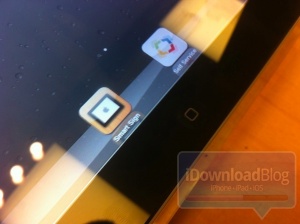|
The iPhone Wiki is no longer updated. Visit this article on The Apple Wiki for current information. |
Difference between revisions of "Smart Sign"
(→Summary) |
|||
| Line 2: | Line 2: | ||
[[Image:SmartSign01.jpg|thumb|Smart Sign icon]] |
[[Image:SmartSign01.jpg|thumb|Smart Sign icon]] |
||
[[Image:SmartSign02.jpg|thumb|Smart Sign iPad]] |
[[Image:SmartSign02.jpg|thumb|Smart Sign iPad]] |
||
| − | '''Smart Sign''' is |
+ | '''Smart Sign''' is an iOS app that shows product specs and is installed on the "Smart Sign" iPads inside Apple Stores. This app can’t be exited with the home button. There is a secret gesture to enter the app's control center on "Smart Sign" [[iPad]]s which is shared on a need to know basis among retail employees and which has never been leaked. |
== Technical Investigation== |
== Technical Investigation== |
||
| − | The app itself is not what disables the home button; it is system-wide and enforced by SpringBoard. |
+ | The app itself is not what disables the home button; it is system-wide and enforced by SpringBoard. In fact, Smart Sign [[iPad]]s have a .mobileconfig profile installed which sets the key SBStoreDemoAppLock to true in com.apple.springboard.plist. |
| − | + | The only way to quit an app when this key is enabled is holding HOME and POWER buttons until the device reboots. As in Apple Stores the POWER button cannot be pressed, you should hold down the upper-right corner of the iPad's frame. |
|
| − | Apple sets the key in com.apple.springboard.plist by using a mobile configuration profile installed on the device. The profile |
+ | Apple sets the key in com.apple.springboard.plist by using a mobile configuration profile installed on the device. The profile can be removed with the password "Apple123". |
If you want to try it on your device, you can find [http://www.zchristopoulos.com/2012/02/how-to-disable-ipad-home-button-kioskstore-demo-mode/ here] a similar version that works on any device and that is not locked. |
If you want to try it on your device, you can find [http://www.zchristopoulos.com/2012/02/how-to-disable-ipad-home-button-kioskstore-demo-mode/ here] a similar version that works on any device and that is not locked. |
||
Revision as of 17:29, 2 August 2013
Summary
Smart Sign is an iOS app that shows product specs and is installed on the "Smart Sign" iPads inside Apple Stores. This app can’t be exited with the home button. There is a secret gesture to enter the app's control center on "Smart Sign" iPads which is shared on a need to know basis among retail employees and which has never been leaked.
Technical Investigation
The app itself is not what disables the home button; it is system-wide and enforced by SpringBoard. In fact, Smart Sign iPads have a .mobileconfig profile installed which sets the key SBStoreDemoAppLock to true in com.apple.springboard.plist. The only way to quit an app when this key is enabled is holding HOME and POWER buttons until the device reboots. As in Apple Stores the POWER button cannot be pressed, you should hold down the upper-right corner of the iPad's frame.
Apple sets the key in com.apple.springboard.plist by using a mobile configuration profile installed on the device. The profile can be removed with the password "Apple123". If you want to try it on your device, you can find here a similar version that works on any device and that is not locked.
External Links
- Cult Of Mac: How the Smart Sign iPads at Your Local Apple Store Actually Work
- iDownloadBlog: An Exclusive Look Inside Apple’s Smart Sign
| [[File:|30px]] | This Software article is a "stub", an incomplete page. Please add more content to this article and remove this tag. |