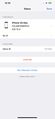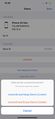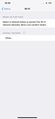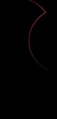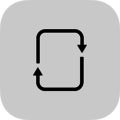|
The iPhone Wiki is no longer updated. Visit this article on The Apple Wiki for current information. |
Difference between revisions of "Screen Saver"
HappyMac3920 (talk | contribs) m (Update to reflect new icon.) |
HappyMac3920 (talk | contribs) m |
||
| Line 9: | Line 9: | ||
| released = |
| released = |
||
| discontinued = |
| discontinued = |
||
| − | | latest release version = 5. |
+ | | latest release version = 5.5 |
| latest release date = |
| latest release date = |
||
| latest preview version = |
| latest preview version = |
||
| Line 31: | Line 31: | ||
'''Installation Link:'''</br> |
'''Installation Link:'''</br> |
||
| − | <nowiki>itms-services://?action=download-manifest&url=https://demoupdate.apple.com/install/5. |
+ | <nowiki>itms-services://?action=download-manifest&url=https://demoupdate.apple.com/install/5.5/demoupdate.plist</nowiki> |
Revision as of 07:25, 30 March 2022
This article discusses software internally used by Apple. Acquiring a copy without Apple's consent is illegal and may result in being scammed. |
 | |
|---|---|
| Original author(s) | Apple Inc. |
| Developer(s) | Apple Inc. |
| Stable release | 5.5 |
| Operating system | iOS |
| Available in | English |
| License | Closed source |
Contents
Summary
Screen Saver, officially known as DemoLoop, is an app installed on the Retail Demo devices that are on display in Apple Stores worldwide. Its sole purpose is to play a demo video on loop. The demo video that is being looped depends on the device type and iOS version. For example, iPhones and iPads may play a slightly different demo video than the Macs that are on display, and a device on iOS 10 will be playing a different demo video than a device on iOS 11. The demo videos are stored in a directory called /#Data/ within the Screen Saver app's root directory. The videos stored in within this directory may vary depending on the version of the Screen Saver app that is installed. There is also a hidden preferences page within the app that can be accessed by touching and holding three fingers on the display simultaneously. The preferences page contains information about the device and the Store ID at which it is enrolled, as well as two different options: one to 'Run a Network Check,' and one to 'Unenroll' the device from the Retail Demo program. It is important to note that even after doing this, the device will still be considered a Demo device, and will still be tracked by Apple.
Installation
While Screen Saver is officially installed through enrollment, anyone can technically install it directly from Apple by pasting a specific link into Safari. However, it is important to note that after installing Screen Saver on a normal device, you will not be able to open the app, as it will just crash instantly upon launch. If you're on iOS 14 or above, the app icon may not even appear on your home screen, and if it does it may be blank. To install it, copy and paste the entire link below and paste it into Safari. When it asks "Open this page in iTunes?", select 'Open'. A pop up will then appears saying, "demounit.apple.com would like to install 'Demo Update'". Select 'Install' and you should see the icon begin installing on your Home Screen. From here, you need to go to Settings > General > Profiles & Device Management. Under the 'Enterprise Apps' section, you should see a profile called "Apple Inc. - Partner Demonstration". Open it and click the button that says "Trust Apple Inc. - Partner Demonstration". From here, everything should be set up properly.
Installation Link:
itms-services://?action=download-manifest&url=https://demoupdate.apple.com/install/5.5/demoupdate.plist