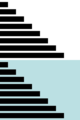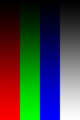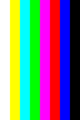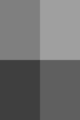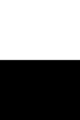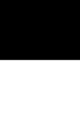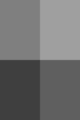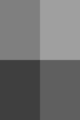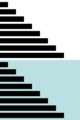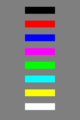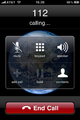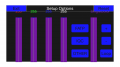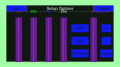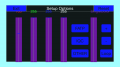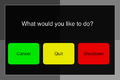|
The iPhone Wiki is no longer updated. Visit this article on The Apple Wiki for current information. |
Difference between revisions of "LcdUTest"
(LcdUTest (more info, pictures, file listing...)) |
(Revisions) |
||
| (7 intermediate revisions by 2 users not shown) | |||
| Line 1: | Line 1: | ||
| + | {{internal software}} |
||
[[File:LcdUTesticonpre6.png|200px|thumb|right|The LcdUTest Icon (Before iOS 6)]] |
[[File:LcdUTesticonpre6.png|200px|thumb|right|The LcdUTest Icon (Before iOS 6)]] |
||
[[File:LcdUTesticon.png|200px|thumb|right|The LcdUTest Icon (iOS 6 and up)]] |
[[File:LcdUTesticon.png|200px|thumb|right|The LcdUTest Icon (iOS 6 and up)]] |
||
'''LcdUTest''' is a SwitchBoard application used to test different aspects of the display. This application was redesigned for factory firmwares on 6.x and up, switching away from the purple tinted icon to a newer, more vibrant one instead. |
'''LcdUTest''' is a SwitchBoard application used to test different aspects of the display. This application was redesigned for factory firmwares on 6.x and up, switching away from the purple tinted icon to a newer, more vibrant one instead. |
||
| − | Upon opening the app, you are presented with a bright white screen. Double tapping the screen presents you with a "Setup Options" panel, where you can adjust various details of the screen. Using volume up and down or tapping the screen allows you to choose between various provided images. Holding down the home button allows you to cancel, quit, or shutdown the device. |
+ | Upon opening the app, you are presented with a bright white screen. Double tapping the screen presents you with a "Setup Options" panel, where you can adjust various details of the screen. This panel also allows you to choose between three different sets of images indefinitely; FATP, IQC, and OTHER. Using volume up and down or tapping the screen allows you to choose between various provided images. Holding down the home button brings up a menu which allows you to cancel, quit, or shutdown the device. |
==The Contents of This App== |
==The Contents of This App== |
||
CodeResources |
CodeResources |
||
| Line 15: | Line 16: | ||
==Screenshots== |
==Screenshots== |
||
<gallery caption=""> |
<gallery caption=""> |
||
| − | File:lcdutestscreensaver1.png|First image |
+ | File:lcdutestscreensaver1.png|First image - FATP |
| − | File:lcdutestscreensaver2.png|Second image |
+ | File:lcdutestscreensaver2.png|Second image - FATP |
| − | File:lcdutestscreensaver3.png|Third image |
+ | File:lcdutestscreensaver3.png|Third image - FATP |
| − | File:lcdutestscreensaver4.png|Fourth image |
+ | File:lcdutestscreensaver4.png|Fourth image - FATP |
| − | File:lcdutestscreensaver5.png|Fifth image |
+ | File:lcdutestscreensaver5.png|Fifth image - FATP |
| − | File:lcdutestscreensaver6.png|Sixth image |
+ | File:lcdutestscreensaver6.png|Sixth image - FATP |
| + | File:lcdutestscreensaver7.png|Seventh image - FATP |
||
| + | File:lcdutestscreensaver8.png|Eighth image - FATP |
||
| + | File:lcdutestscreensaver9.png|Ninth image - FATP |
||
| + | File:IQC1.png|First image - IQC |
||
| + | File:IQC2.png|Second image - IQC |
||
| + | File:IQC3.png|Third image - IQC |
||
| + | File:IQC4.png|Fourth image - IQC |
||
| + | File:IQC5.png|Fifth image - IQC |
||
| + | File:IQC6.png|Sixth image - IQC |
||
| + | File:IQC7.png|Seventh image - IQC |
||
| + | File:IQC8.png|Eighth image - IQC |
||
| + | File:IQC9.png|Ninth image - IQC |
||
| + | File:IQC10.png|Tenth image - IQC |
||
| + | File:IQC11.png|Eleventh image - IQC |
||
| + | File:IQC12.png|Twelfth image - IQC |
||
| + | File:IQC13.png|Thirteenth image - IQC |
||
| + | File:IQC14.png|Fourteenth image - IQC |
||
| + | File:IQC15.png|Fifteenth image - IQC |
||
| + | File:IQC16.png|Sixteenth image - IQC |
||
| + | File:IQC17.png|Seventeenth image - IQC |
||
| + | File:IQC18.png|Eighteenth image - IQC |
||
| + | File:IQC19.png|Nineteenth image - IQC |
||
| + | File:IQC20.png|Twentieth image - IQC |
||
| + | File:IQC21.png|Twenty-first image - IQC |
||
| + | File:IQC22.png|Twenty-second image - IQC |
||
| + | File:Otherlcdutestpic.png|First image - OTHER |
||
File:Lcdutestmainscreen2.png|Stock Setup Options |
File:Lcdutestmainscreen2.png|Stock Setup Options |
||
File:LCDUtest.png|Adjusting red and blue tints |
File:LCDUtest.png|Adjusting red and blue tints |
||
| Line 26: | Line 53: | ||
File:lcdutesthomebuttonhold.png|Holding Home Button |
File:lcdutesthomebuttonhold.png|Holding Home Button |
||
</gallery> |
</gallery> |
||
| + | [[Category: Apple Internal Apps]] |
||
Latest revision as of 04:31, 30 November 2017
This article discusses software internally used by Apple. Acquiring a copy without Apple's consent is illegal and may result in being scammed. |
LcdUTest is a SwitchBoard application used to test different aspects of the display. This application was redesigned for factory firmwares on 6.x and up, switching away from the purple tinted icon to a newer, more vibrant one instead.
Upon opening the app, you are presented with a bright white screen. Double tapping the screen presents you with a "Setup Options" panel, where you can adjust various details of the screen. This panel also allows you to choose between three different sets of images indefinitely; FATP, IQC, and OTHER. Using volume up and down or tapping the screen allows you to choose between various provided images. Holding down the home button brings up a menu which allows you to cancel, quit, or shutdown the device.
The Contents of This App
CodeResources Info.plist LcdUTest PkgInfo ResourceRules.plist _CodeSignature _internal_lcdutest.png com.apple.LcdUTest.plist