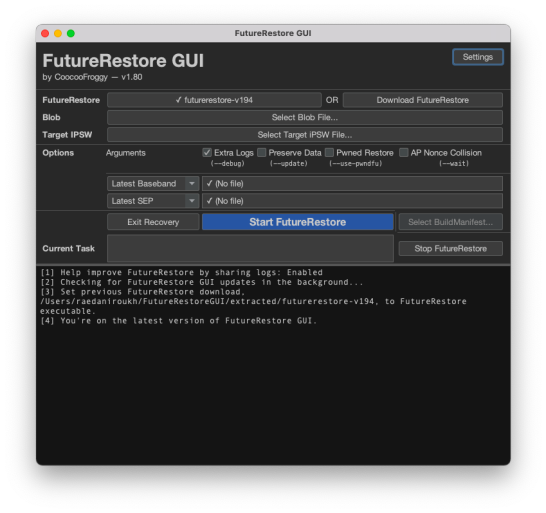|
The iPhone Wiki is no longer updated. Visit this article on The Apple Wiki for current information. |
Difference between revisions of "Futurerestore"
Nyuszika7H (talk | contribs) (Code formatting) |
Nyuszika7H (talk | contribs) m (Remove extra "a") |
||
| Line 1: | Line 1: | ||
{{DISPLAYTITLE:futurerestore}} |
{{DISPLAYTITLE:futurerestore}} |
||
'''futurerestore''' is a tool to downgrade, upgrade, and/or restore to unsigned versions of iOS, iPadOS, and tvOS. |
'''futurerestore''' is a tool to downgrade, upgrade, and/or restore to unsigned versions of iOS, iPadOS, and tvOS. |
||
| − | In essence, it’s described as |
+ | In essence, it’s described as "a modified idevicerestore wrapper, which allows manually specifying SEP and baseband for restoring". |
== Requirements == |
== Requirements == |
||
Revision as of 13:57, 18 June 2021
futurerestore is a tool to downgrade, upgrade, and/or restore to unsigned versions of iOS, iPadOS, and tvOS. In essence, it’s described as "a modified idevicerestore wrapper, which allows manually specifying SEP and baseband for restoring".
Contents
Requirements
The following are requirements in order to use futurerestore:
- An SHSH blob
- IPSW of the version that you’re going to restore to
- A jailbroken device (or an A11- device with access to macOS or Linux)
- The SEP and BB of the version you are restoring to must be compatible with a signed firmware
Usage
There are two main ways to use futurerestore, CLI and GUI.
CLI
Download futurerestore for your OS.
Newer test builds are available from the test branch. This may be needed for some A14 devices and Wi-Fi only iPads.
Open a terminal or command prompt, then write in the following command:
/path/to/futurerestore -t /path/to/blob.shsh2 --latest-sep --latest-baseband /path/to/firmware.ipsw -d
Notes
- While
-dis optional, it may be harder to troubleshoot without it, as it gives more information on what's happening. - Instead of
--latest-sepand--latest-baseband, you can also specify the SEP and baseband you want to use, however it still needs to be signed, and you have to manually download the IPSW and extract it. This is rarely ever necessary, as iOS versions older than the latest are generally unsigned within a week nowadays.
GUI
Download FutureRestore-GUI then select the IPSW and SHSH2 blobs. It's recommended to have "Extra logs" is enabled so we can better help diagnose any issues. If you are upgrading or re-restoring, it's ok to turn on "Preserve Data", however make sure to restore rootfs before doing so.
Options
futurerestore has several options, these include:
-u/--update: This option keeps user data. It should generally not be used when downgrading as it may lead to various issues, including recovery loop.--no-baseband: This option does not flash a baseband. It should only be used for iPods and WiFi-only iPads.--exit-recovery: This option exits the device out of recovery mode.-w/--wait: This option Keeps rebooting the device until the ApNonce matches the APTicket. It's meant for legacy devices on older iOS versions. You have a practically zero chance of hitting a collision on modern devices and iOS versions.