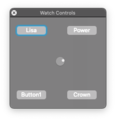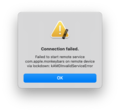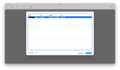|
The iPhone Wiki is no longer updated. Visit this article on The Apple Wiki for current information. |
Difference between revisions of "IRemoteX"
NinjaCheetah (talk | contribs) (Created page with "{{internal software}} {{Infobox software | name = iRemoteX | title = iRemoteX | logo = 150px...") |
(No difference)
|
Revision as of 01:41, 23 October 2021
This article discusses software internally used by Apple. Acquiring a copy without Apple's consent is illegal and may result in being scammed. |
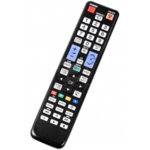 | |
|---|---|
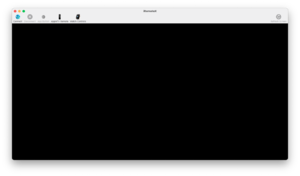 iRemoteX 1.0 (1) | |
| Original author(s) | Apple Inc. |
| Developer(s) | Apple Inc. |
| Stable release |
1.0 (1) (latest known version) |
| Operating system | macOS |
| Size | 3.2 MB |
| Available in | English |
| License | Closed source |
Contents |
iRemoteX appears to be a tool used by Apple to remotely control iPhones, iPads, Apple Watches and Apple TVs. When selecting a device, you're given two options: Observe and Connect. It can detect devices over USB or over WiFi, however this seems to be independent of the "Sync with this device over WiFi" option in iTunes, and instead has to be set up from within iRemoteX or another internal app such as iOS Menu, where it will then be synced between all internal applications that use this feature.
The difference between Observe and Connect is that Connect would let you view the target device with remote control features while Observe would not give you control over the device.
In the toolbar at the top of the screen there are buttons for opening an Apple TV remote and an Apple Watch controller simply called Watch Controls. The Apple TV remote gives you an on-screen remote that looks like the remote used for Apple TVs up until the Apple TV 4K (2nd generation) with a DPad overlayed on the touch section. You would likely need to connect an Apple Watch via an iBUS dongle to use Watch Controls.
iRemoteX is included as part of Home Diagnostics.
The remote used in the icon appears to be very similar to this model of Samsung TV remote (unfortunately I couldn't find an exact match). Interestingly it appears to be watermarked.
Watch Controls
The Watch Controls window (Gallery) contains an interesting set of buttons. Crown and Power are pretty self-explanatory. Crown is the Digital Crown and power is most likely the Side Button. Lisa and Button1 are more interesting because. Unfortunately you'd likely need to be able to connect a watch to test them. It's also possible that Button1 is just an unused button.
There is also a small circle in the middle that can be spun by clicking and dragging with the mouse. This is probably for spinning the Digital Crown.
Connection Errors
When trying to connect to a device, regardless of whether it's connected via USB or WiFi, you're presented with the error:
Connection failed. Failed to start remote service com.apple.monkeybars on remote device via lockdown: kAMDInvalidServiceError
This seems to be an issue only associated with this app, so unfortunately there isn't any known way to get around it and connect to the device. It's also possible that this app only works with devices running Internal Firmware or devices with an insecure Security Fusing or Production mode set to Development.