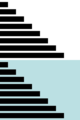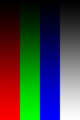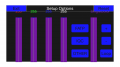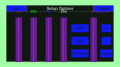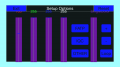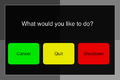|
The iPhone Wiki is no longer updated. Visit this article on The Apple Wiki for current information. |
Difference between revisions of "LcdUTest"
Unknownz21 (talk | contribs) |
Unknownz21 (talk | contribs) (→Screenshots) |
||
| Line 15: | Line 15: | ||
==Screenshots== |
==Screenshots== |
||
<gallery caption=""> |
<gallery caption=""> |
||
| − | File:lcdutestscreensaver1.png|First image |
+ | File:lcdutestscreensaver1.png|First image - FATP |
| − | File:lcdutestscreensaver2.png|Second image |
+ | File:lcdutestscreensaver2.png|Second image - FATP |
| − | File:lcdutestscreensaver3.png|Third image |
+ | File:lcdutestscreensaver3.png|Third image - FATP |
| − | File:lcdutestscreensaver4.png|Fourth image |
+ | File:lcdutestscreensaver4.png|Fourth image - FATP |
| − | File:lcdutestscreensaver5.png|Fifth image |
+ | File:lcdutestscreensaver5.png|Fifth image - FATP |
| − | File:lcdutestscreensaver6.png|Sixth image |
+ | File:lcdutestscreensaver6.png|Sixth image - FATP |
File:Lcdutestmainscreen2.png|Stock Setup Options |
File:Lcdutestmainscreen2.png|Stock Setup Options |
||
File:LCDUtest.png|Adjusting red and blue tints |
File:LCDUtest.png|Adjusting red and blue tints |
||
Revision as of 21:21, 19 November 2017
LcdUTest is a SwitchBoard application used to test different aspects of the display. This application was redesigned for factory firmwares on 6.x and up, switching away from the purple tinted icon to a newer, more vibrant one instead.
Upon opening the app, you are presented with a bright white screen. Double tapping the screen presents you with a "Setup Options" panel, where you can adjust various details of the screen. This panel also allows you to set it to loop between two different sets of images indefinitely. Using volume up and down or tapping the screen allows you to choose between various provided images. Holding down the home button allows you to cancel, quit, or shutdown the device.
The Contents of This App
CodeResources Info.plist LcdUTest PkgInfo ResourceRules.plist _CodeSignature _internal_lcdutest.png com.apple.LcdUTest.plist