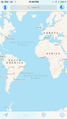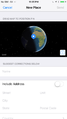|
The iPhone Wiki is no longer updated. Visit this article on The Apple Wiki for current information. |
Difference between revisions of "Skyline"
Ryan Kovatch (talk | contribs) (Created page with "{{internal software}} __NOTOC__ {{Infobox software | name = Skyline | title = Skyline | logo = File:SkylineIcon.png|1...") |
(No difference)
|
Latest revision as of 09:48, 8 August 2018
This article discusses software internally used by Apple. Acquiring a copy without Apple's consent is illegal and may result in being scammed. |
| Original author(s) | Apple Inc. |
|---|---|
| Developer(s) | Apple Inc. |
| Stable release |
3.0.1 (3A122) (latest known version) / 19 April 2017 |
| Operating system | iOS |
| Available in | English |
| Type | POI information |
| License | Closed source |
Skyline is an internal application for priority POI (point-of-interest or place-of-interest) error reporting on Apple Maps. Once access is provisioned through Access Manager, employees can report issues or resolve existing issues with POIs. These issues include, but are not limited to:
- Incorrect POI name.
- Incorrect POI address.
- Incorrect POI category.
- Incorrect contactless payment acceptance information.
- Incorrect or missing open hours.
- Incorrect or missing website information.
- Incorrect or missing phone number.
- Duplicate POIs.
- Permanently or temporarily closed POIs.
 Basic Usage
Basic Usage
On launch, Skyline presents an interface similar to that of Apple Maps. You can switch between Standard, Hybrid, and Satellite views by tapping the ![]() button in the lower right. The
button in the lower right. The ![]() pane also displays app version information and a shortcut to the user's location history and bookmarks.
pane also displays app version information and a shortcut to the user's location history and bookmarks.
You can also use the search bar in the top center of the screen to search for POIs and quickly correct information.
If your map seems too cluttered, you can press ![]() to toggle certain balloons and callouts.
to toggle certain balloons and callouts.
Tapping the ![]() button will place a new POI. Position the blue balloon over the exact location of the POI, then enter all possible information about the POI.
button will place a new POI. Position the blue balloon over the exact location of the POI, then enter all possible information about the POI.
To access the reports of the logged in user, tap ![]() . This pane also houses settings, a changelog, and a FAQ.
. This pane also houses settings, a changelog, and a FAQ.
 Legend
Legend
 - Indicates one or more issues with a POI that have no pending changes.
- Indicates one or more issues with a POI that have no pending changes. - Indicates one or more POI edits pending review.
- Indicates one or more POI edits pending review. - Indicates one or more recently approved POI edits.
- Indicates one or more recently approved POI edits. - Indicates a normal POI with no detected issues or pending edits.
- Indicates a normal POI with no detected issues or pending edits.
 Editing POIs
Editing POIs
Should you find a red bubble on the map, you can tap it to open a callout, and tap it again to open the location. At the top, you'll find a pin on the map where the POI is, and any issues highlighted in red. You can tap the issues to open an editor and resolve them, or you can bookmark the location with the ![]() button. Once you submit changes, they cannot be changed. Your changes will be reviewed by the Apple Maps team with more urgency than reports from the Apple Maps app. This process usually takes a few days. Once your edits have been reviewed, you have two options:
button. Once you submit changes, they cannot be changed. Your changes will be reviewed by the Apple Maps team with more urgency than reports from the Apple Maps app. This process usually takes a few days. Once your edits have been reviewed, you have two options:
- Appeal to any changes made/omitted by submitting a Re-Review request.
- Only use this feature if you're not satisfied with how your report was handled. Re-Reviews delay changes from being pushed to production data updates.
- Wait for changes to be pushed to production.
- This process can take up to a week as data updates are prepared.
If you notice an error in POI information in the Apple Maps app, you can open it in Skyline with the built-in share extension. To enable it:
- Open a POI in Apple Maps.
- Scroll down to the address field and tap the share button.
- Tap More in the bottom row of the share sheet.
- Enable Open in Skyline and tap Done.
- Tap Open in Skyline.
All POI errors regarding public transit stations (e.g. train stations) should be reported through Apple Maps, as Skyline is unable to properly handle these locations.
 Achievements & the Leaderboard
Achievements & the Leaderboard
As users report more and more issues, they can earn over 20 Achievements. Not much is known about these achievements currently, but the concept is similar to Google's Local Guides program.
Additionally, users who submit issues will rise on the Leaderboard, accessible by tapping the ![]() button on the map screen.
button on the map screen.