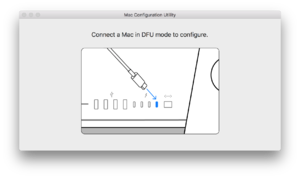|
The iPhone Wiki is no longer updated. Visit this article on The Apple Wiki for current information. |
Difference between revisions of "IBridge"
(Added newer iBridge identifiers.) |
(Expand on DFU restoring the T2) |
||
| Line 11: | Line 11: | ||
iBridge devices run a heavily modified version of watchOS, titled '''[[bridgeOS]]''', and they drive functionality for a limited range of hardware components. They are currently only known to work with the Touch Bar and the built-in FaceTime HD camera. |
iBridge devices run a heavily modified version of watchOS, titled '''[[bridgeOS]]''', and they drive functionality for a limited range of hardware components. They are currently only known to work with the Touch Bar and the built-in FaceTime HD camera. |
||
| − | Similar to iPhones, iPads, and iPods, iBridge firmware bundles come in IPSW form. Build train codenames are appended with "HWBridge" to distinguish them from normal firmwares, and the disk image files inside have labels that are appended with "UniversalBridgeOS." They can only be restored to if the Mac is in [[DFU mode]]. |
+ | Similar to iPhones, iPads, and iPods, iBridge firmware bundles come in IPSW form. Build train codenames are appended with "HWBridge" to distinguish them from normal firmwares, and the disk image files inside have labels that are appended with "UniversalBridgeOS." They can only be restored to if the Mac is in [[DFU mode]]. |
| + | == Entering DFU Mode == |
||
| − | *'''Completely power off the iMac''' and '''disconnect it from external power'''. |
||
| + | The T2 models can be restored via a Thunderbolt cable using [https://apps.apple.com/us/app/apple-configurator-2/id1037126344?mt=12 Apple Configurator 2]. |
||
| − | *'''Attach one end of a Thunderbolt cable''' to the rear end of the iMac in the Thunderbolt port that is located '''next to the Ethernet port'''. |
||
| − | *Connect the other end to '''any Thunderbolt or USB port''' on the host Mac (the device which will be used for restoring). |
||
| − | *'''Hold down the power button''' on the back of the iMac '''for 3 to 10 seconds''', '''while connecting the power cord'''. |
||
| − | *The iMac will connect in DFU mode. iTunes may appear, despite not supporting iBridge devices. |
||
| + | === Desktop Macs === |
||
| + | For example, iMac Pro and Mac mini models from 2018 or later.<ref>https://support.apple.com/en-us/guide/apple-configurator-2/apdebea5be51/mac</ref> |
||
| + | |||
| + | # Completely power off the Mac; disconnect it from external power. |
||
| + | # Attach one end of a Thunderbolt cable to the correct Thunderbolt port on the Mac. |
||
| + | #* iMac Pro: The Thunderbolt port that is located next to the Ethernet port. |
||
| + | #* Mac mini: The Thunderbolt port that is located next to the HDMI port. |
||
| + | # Connect the other end to any Thunderbolt or USB port on the host Mac (the device which will be used for restoring). |
||
| + | # Hold down the power button on the back of the Mac for 3 seconds, while connecting the power cord. |
||
| + | |||
| + | === Portable Macs === |
||
| + | For example, MacBook models from 2018 or later.<ref>https://support.apple.com/en-us/guide/apple-configurator-2/apd0020c3dc2/mac</ref> |
||
| + | |||
| + | # Completely power off the Mac; disconnect it from external power. |
||
| + | # Attach one end of a Thunderbolt cable to the Thunderbolt port that is located on the left side, closest to the front. |
||
| + | # Connect the other end to any Thunderbolt or USB port on the host Mac (the device which will be used for restoring). |
||
| + | # Hold down the power button, right Shift key, and left Control and Option keys, for 3 seconds. |
||
| + | |||
| + | == Mac Configuration Utility == |
||
[[Image:MCUIcon.png|thumb|The Mac Configuration Utility icon.]] |
[[Image:MCUIcon.png|thumb|The Mac Configuration Utility icon.]] |
||
| Line 28: | Line 44: | ||
During a restore, an Apple logo and progress bar will show on the screen, similar to that of a normal device restore. It is unknown if iBridge firmwares are signed, or if they are verified by the host or by iBridge devices. |
During a restore, an Apple logo and progress bar will show on the screen, similar to that of a normal device restore. It is unknown if iBridge firmwares are signed, or if they are verified by the host or by iBridge devices. |
||
| + | |||
| + | == References == |
||
| + | <references /> |
||
Revision as of 03:56, 14 July 2019
iBridge is a family of embedded processing devices for Macs. There are currently four variants.
- iBridge1,1 - found in the MacBook Pro with Touch Bar.
- iBridge2,1 - found in the iMac Pro.
- iBridge2,3
- iBridge2,4
- iBridge2,5
- iBridge2,7
- iBridge2,8
iBridge devices run a heavily modified version of watchOS, titled bridgeOS, and they drive functionality for a limited range of hardware components. They are currently only known to work with the Touch Bar and the built-in FaceTime HD camera.
Similar to iPhones, iPads, and iPods, iBridge firmware bundles come in IPSW form. Build train codenames are appended with "HWBridge" to distinguish them from normal firmwares, and the disk image files inside have labels that are appended with "UniversalBridgeOS." They can only be restored to if the Mac is in DFU mode.
Contents
Entering DFU Mode
The T2 models can be restored via a Thunderbolt cable using Apple Configurator 2.
Desktop Macs
For example, iMac Pro and Mac mini models from 2018 or later.[1]
- Completely power off the Mac; disconnect it from external power.
- Attach one end of a Thunderbolt cable to the correct Thunderbolt port on the Mac.
- iMac Pro: The Thunderbolt port that is located next to the Ethernet port.
- Mac mini: The Thunderbolt port that is located next to the HDMI port.
- Connect the other end to any Thunderbolt or USB port on the host Mac (the device which will be used for restoring).
- Hold down the power button on the back of the Mac for 3 seconds, while connecting the power cord.
Portable Macs
For example, MacBook models from 2018 or later.[2]
- Completely power off the Mac; disconnect it from external power.
- Attach one end of a Thunderbolt cable to the Thunderbolt port that is located on the left side, closest to the front.
- Connect the other end to any Thunderbolt or USB port on the host Mac (the device which will be used for restoring).
- Hold down the power button, right Shift key, and left Control and Option keys, for 3 seconds.
Mac Configuration Utility
In order to restore a firmware to an iBridge device, technicians must use two Apple Internal tools. The first one, Apple Service Toolkit (AST), is used to initiate a diagnostic session between the host Mac and the Mac in DFU mode. The second tool, which must be installed on the host Mac, is known as the Mac Configuration Utility (MCU). It communicates with AST to provide board information and initiate restores and diagnostics over-the-air. MCU supports macOS 10.13.2 or later.
iBridge devices can still be managed if there is no firmware present by booting a diagnostic image, which is pushed to the device by MCU after a Blank Board Serializer test is initiated on AST. This test will also assign a serial number to a new board.
During a restore, an Apple logo and progress bar will show on the screen, similar to that of a normal device restore. It is unknown if iBridge firmwares are signed, or if they are verified by the host or by iBridge devices.